
How do I set up my budget on the Enrich Planner App?
The Enrich Planner App is a FREE free financial planning application designed by charity Enrich HK. It is currently available for download from Google Play Store. The app has been created especially for migrant domestic workers, to help you achieve financial freedom!
Using the Enrich Planner App to monitor your budget can help you control your spending and ultimately save money!
Before you set up your budget, you first need to enter your income. To set this up, click ‘Income’ on your landing page as shown on the image below.
Once you click this, you will be prompted to key in your income for the month by clicking the ‘+’ sign on the income page.
After clicking on the ‘+’ icon, you will be prompted to enter the type of income for the month, the amount and the record date. You may also opt to upload a photo as proof of your income received.
Your income should be recorded within the month you plan to allocate it. For example, if you are budgeting for September, you may record your income on 1 September. If you forget to enter income for the current month, then it will use your previous month’s income for reference.
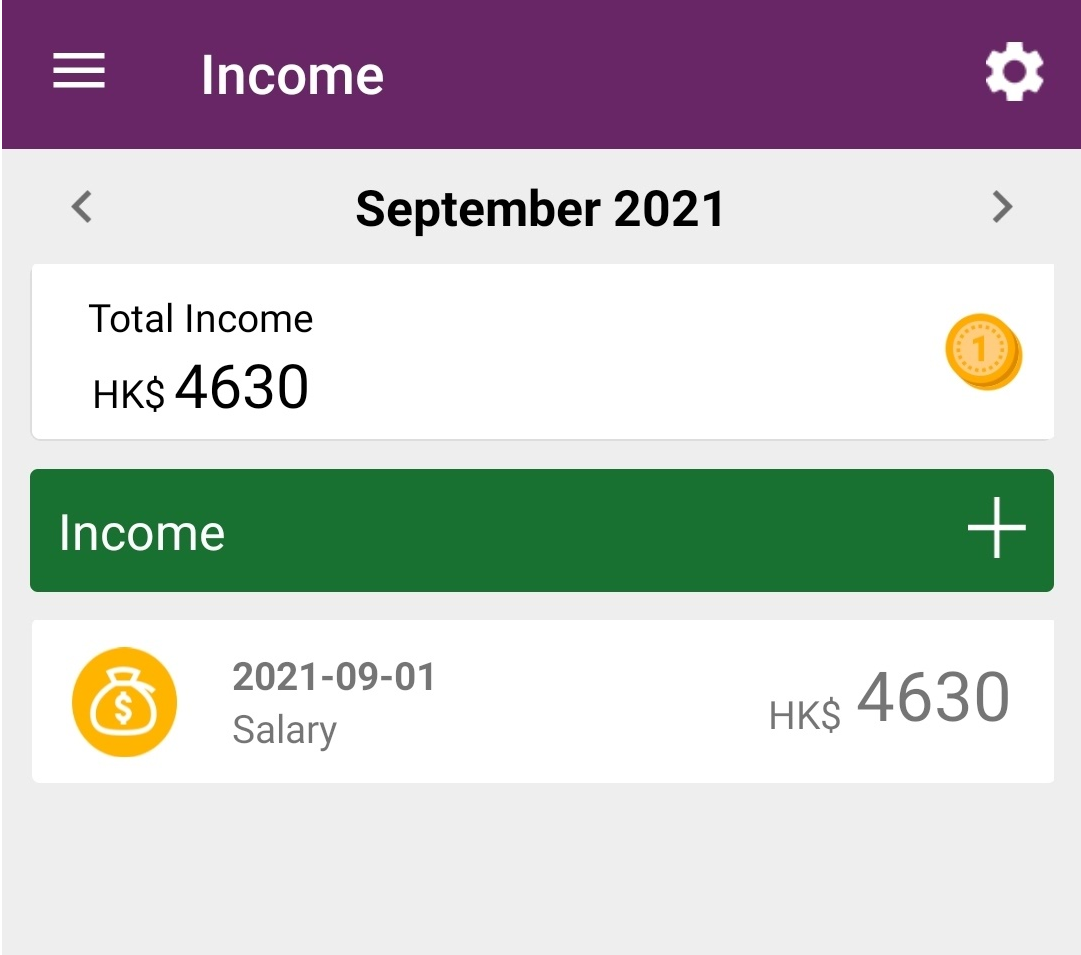
Alternatively, you can also go to the menu by tapping on the icon in the top left hand corner, or by swiping from the left edge of the screen towards the right. Then tap on the ‘Income’ feature and follow the same steps as above.
Now that you’ve entered your income, let’s set up your budget! Go back to Step 2 of your Monthly Essentials 1-2-3 and click the ‘➢’ following the ‘Define your monthly budget’.
To start, you will be asked to prioritise loan payments if you have any. If you don't have a loan, you may skip this part by tapping on the X sign to close the popup, or tap ‘Do not remind me anymore’ so this popup reminder won’t show up next time.
In the ‘Monthly Expense Budget’, set a total amount that you plan to spend for the month, not including your goals and loans. Ensure that the total budgeted expense is not more than your planned income. Any unfulfilled goals or loans which you have already added should show up here for you to allocate an amount to it for that month - to add more goals or loans, choose those sections separately on the menu or on your homepage. Remember to allocate your income towards your goals, loans and daily expenses. If you have an unfulfilled goal or an outstanding loan, the app will automatically show an entry on the screen for you to input the amount to set-aside. Make sure that the total budgeted expense is not more than your planned income.
After saving these details, you will see your budget allocation and how much should be left from your income.
Alternatively, you can go to the menu by tapping on the icon in the top left hand corner, or by swiping from the left edge of the screen towards the right, then tap on the ‘Budget’ feature and follow the steps as above.
Watch this video to know more about setting up a budget on the Enrich Planner App.





